Add Audio to Wix Website
1. Create A ButterReader Account
Once you are able to access your dashboard you should see an embed code on the bottom right of the screen.
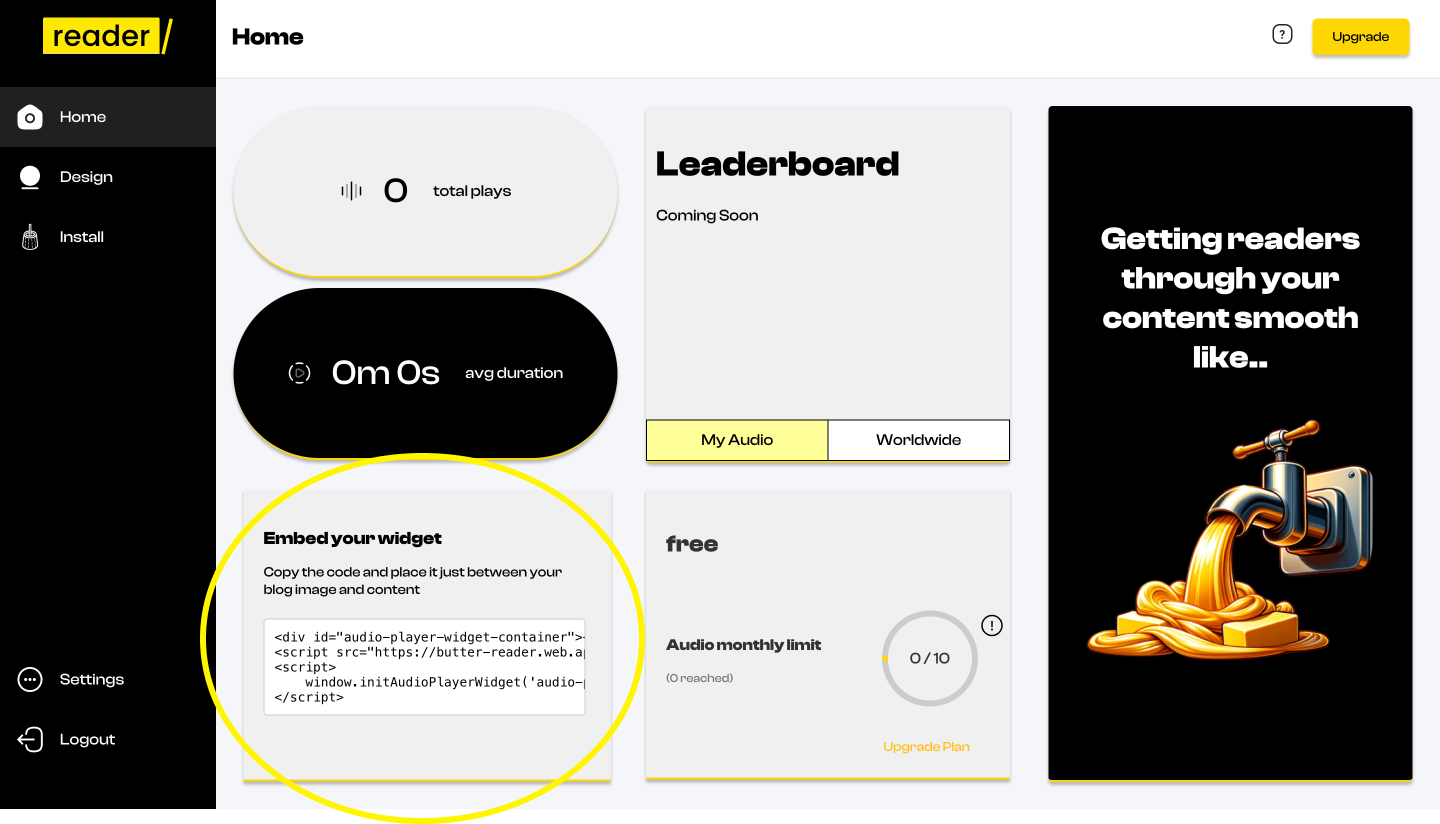
Click on the box in order to copy the embed code properly.
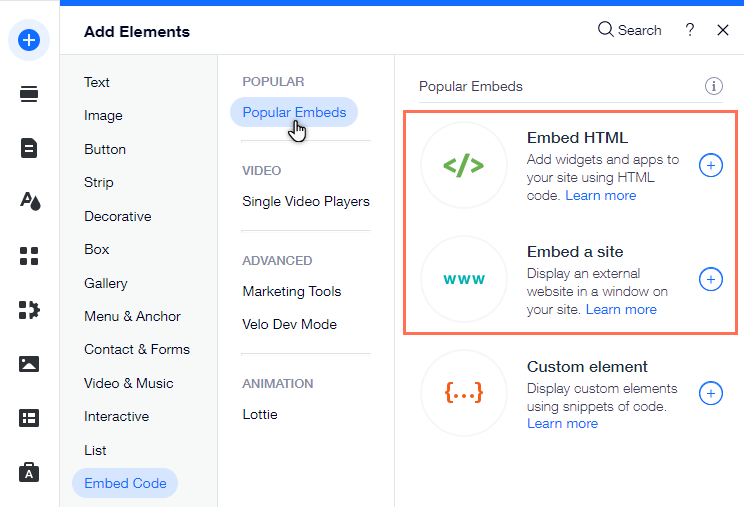
2. Login to Wix
Navigate to the design portal where you can make changes to your site.
Navigate to Post
- Click on the top left and scroll down to blog pages
- Once there lick Add Elements
- Click Embed Code.
- Embed HTML: Embed a code snippet to display a widget on your site pages and set it up.
3. Add Embed Element to Site
- Paste the copied code from Step 1 in the embed code input box on the left hand side.
- Save changes and position embed code where you wish to see it on the live page
Hope you enjoy🧈






